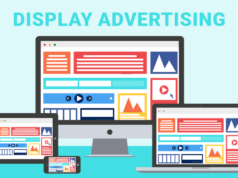Most Android devices don’t have an SD card slot, which makes it difficult to transfer files like photos and videos to an external drive. However, there are a few ways to backup Android photos and videos to an external drive.
One way is to use a USB OTG (On-The-Go) adapter. This is a small adapter that plugs into the Micro USB port on your Android device. You can then plug a USB flash drive into the OTG adapter. The Android device will recognize the flash drive and you can then copy files to it.
Another way to backup Android photos and videos is to use a cloud storage service like Google Drive or Dropbox. With these services, you can upload your files to the cloud and then access them from any internet-connected device. Both Google Drive and Dropbox offer free plans with limited storage, or you can pay for more storage if needed.
Finally, if your Android device has an SD card slot, you can use that to transfer files to an external drive. Just insert the SD card into the slot and then plug the external drive into the SD card reader. The Android device will recognize the external drive and you can then copy files to it.
No matter which method you use, backing up your photos and videos is important. Whether you’re worried about losing them due to a hardware failure or simply want to free up space on your device, an external drive is the best solution.
What Is The Best Way To Backup Android Photos And Videos To An External Drive?
Backing up your photos and videos from your Android device to an external drive is a great way to keep a safe and secure copy of your precious memories. Here are the steps to take to backup your Android photos and videos to an external drive:
- Connect your Android device to your computer via USB.
- Open the File Explorer on your computer and navigate to the DCIM folder on your Android device.
- Select the photos and videos you want to backup and copy them to a folder on your external drive.
- Eject your Android device from your computer when the backup is complete.
That’s all there is to it! By following these steps, you can easily backup your Android photos and videos to an external drive to keep them safe and sound.
How Do I Backup Android Photos And Videos To An External Drive?
Backups are important! They can save you a lot of time, energy, and money if something goes wrong with your device. Many people think that backing up their Android photos and videos is a difficult and time-consuming process, but it doesn’t have to be! Here’s a step-by-step guide on how to backup Android photos and videos to an external drive:
- Connect your external drive to your computer.
- On your Android device, open the Settingsapp and tap on Storage.
- Find the Backup & resetoption and tap on it.
- Select Back up my data.
- Make sure that the Back up tooption is set to External storage.
- Tap on Start backupand wait for the process to finish.
That’s it! You’ve successfully backed up your Android photos and videos to an external drive.
Now, let’s say that you accidentally delete a photo or video from your Android device. If you have a backup, you can simply restore the file from your external drive. To do this, just connect your external drive to your computer and open the Settingsapp on your Android device. Tap on Storage,then Backup & reset.Select Restore,choose the backup file from your external drive, and tap on Restore my data.The selected files will be restored to your Android device.
Backing up your photos and videos is a good way to protect your memories and save yourself some headaches down the road. So, don’t wait until it’s too late! Follow the steps above to backup your Android photos and videos today.
How Can I Backup Android Photos And Videos To An External Drive?
When it comes to backing up Android photos and videos, there are a number of ways to go about it. One of the most popular methods is to use an external drive. This can be anything from a USB flash drive to an external hard drive.
There are a few things to keep in mind when backing up to an external drive. First, you’ll want to make sure that the drive is large enough to hold all of your photos and videos. Second, you’ll want to make sure that the drive is formatted correctly. This is usually done automatically when you connect the drive to your computer, but it’s always good to double check.
Once you’ve checked those two things, you’re ready to start backing up your photos and videos. The first thing you’ll need to do is connect your Android device to your computer. This is usually done via a USB cable. Once your device is connected, open up your file explorer and navigate to the DCIM folder. This is where all of your photos and videos are stored.
Select all of the files in the DCIM folder and copy them to your external drive. Depending on the number of files you have, this may take a few minutes. Once the files are copied over, you can safely disconnect your Android device from your computer.
That’s it! You’ve now backed up all of your photos and videos to your external drive. In the event that something happens to your Android device, you can always restore your photos and videos from the backup.
Backing up files is really essential nowadays. Because phones don’t provide enough space for data. The space mainly covers the other folders. You may think about what is others in storage. This is packed with unwanted and unspecified files. You have to erase this to free up some space.
What Is The Easiest Way To Backup Android Photos And Videos To An External Drive?
When it comes to backing up photos and videos on your Android device, there are a few different options available. One of the easiest ways to do this is by using an external drive.
Here’s a step-by-step guide on how to backup Android photos and videos to an external drive:
- Connect your external drive to your Android device.
- Open the “Files” app on your Android device.
- Tap on the “Photos” tab.
- Select the photos and videos that you want to backup.
- Tap on the “Share” button.
- Select the “Save to” option and choose your external drive.
- Wait for the backup process to complete.
That’s all there is to it! This is a quick and easy way to backup your Android photos and videos to an external drive.
One thing to keep in mind is that you’ll need to ensure that your external drive has enough space to store all of your photos and videos. Otherwise, you may need to delete some files off of your device to free up space.
If you’re still unclear on how to backup Android photos and videos to an external drive, please feel free to leave a comment below.
Read also: Easy Steps to Login at MyHomeDepotAccount